Reference
You can delete a range of jobs using the Bulk Job Delete program - refer to "Maintenance - Job Maintenance - Bulk Job Delete".
If you have not set the Department master file to automatically delete jobs on completion (refer to "Adding a New Department"), jobs stay in Micronet indefinitely. Use this option to delete a manufactured job that you no longer need to keep.
|
|
|
Reference You can delete a range of jobs using the Bulk Job Delete program - refer to "Maintenance - Job Maintenance - Bulk Job Delete". |
Refer to "Recalling a Manufactured Job".
If the job is still active, or still has Work in Progress, Micronet displays a message similar to this warning that items will not be returned to stock and asking you to confirm that you want to delete the job.
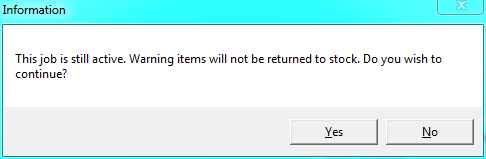
Micronet deletes the job and redisplays the Enter Manufactured Job screen so you can create or load another manufactured job.
Deleting a job creates an entry in the Micronet log file with the job number, user, date and time of deletion.